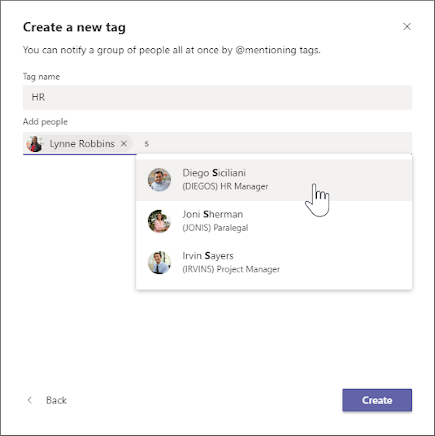Mentions
- To get someone’s attention in a channel conversation or a chat, You can “@” mention them. Simply type the “@” sign before typing their name (last, first).

- A menu of suggested names will pop up, select the correct individual from the options and start typing a message directly to them.
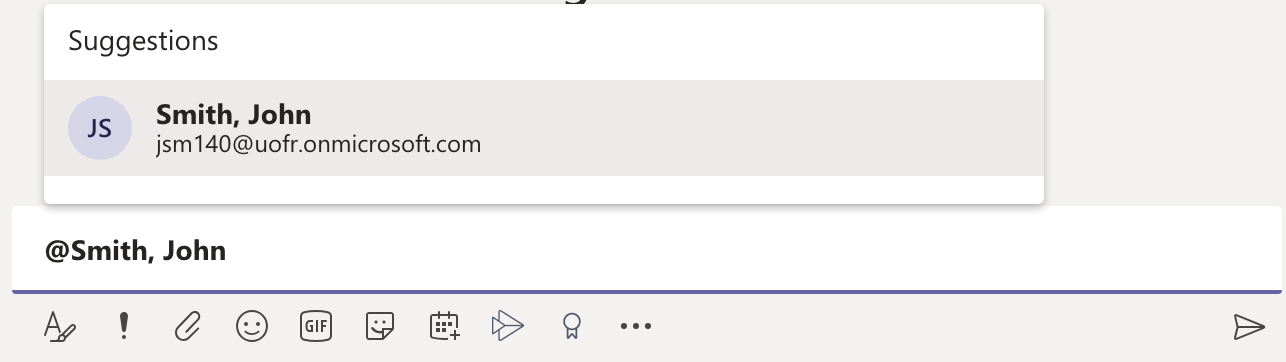
Tags
Tags let you quickly reach a group of people all at once. With tags, you can categorize people based on attributes, such as role, project, skill, training, or location. For example, a "Nurse" or "Manager" or Designer" tag will enable you to reach groups of people in Teams without having to type every single name. Once a tag is added, just @mention it in a channel. Everyone who has been assigned that tag will receive a notification just as they would if they were @mentioned individually. Another way to use a tag is to start a new chat and then select the tag that is assigned to the people you want to reach.
- Within the Teams app, choose a specific team and select more options.
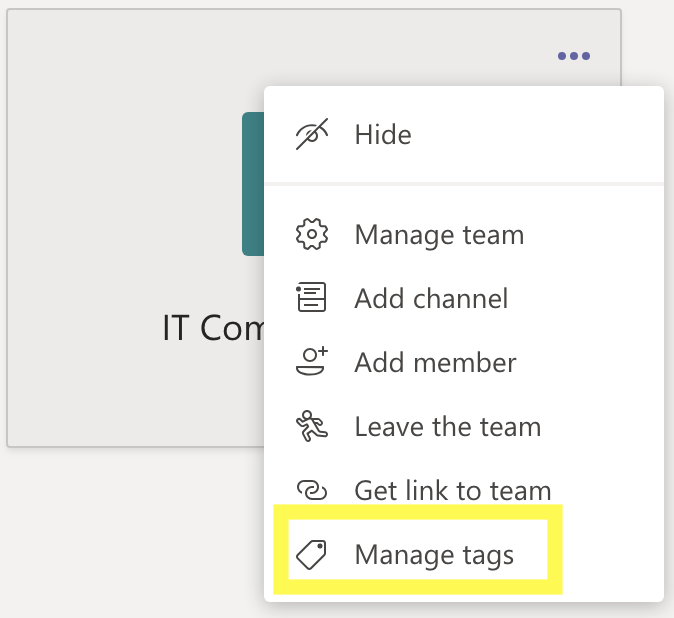
- Here, you can create tags and assign them to people on your team.