Connect to the UofT wireless network on iOS
- Go to Settings.
- Choose Wi-Fi. If your Wi-Fi is turned off turn it on.
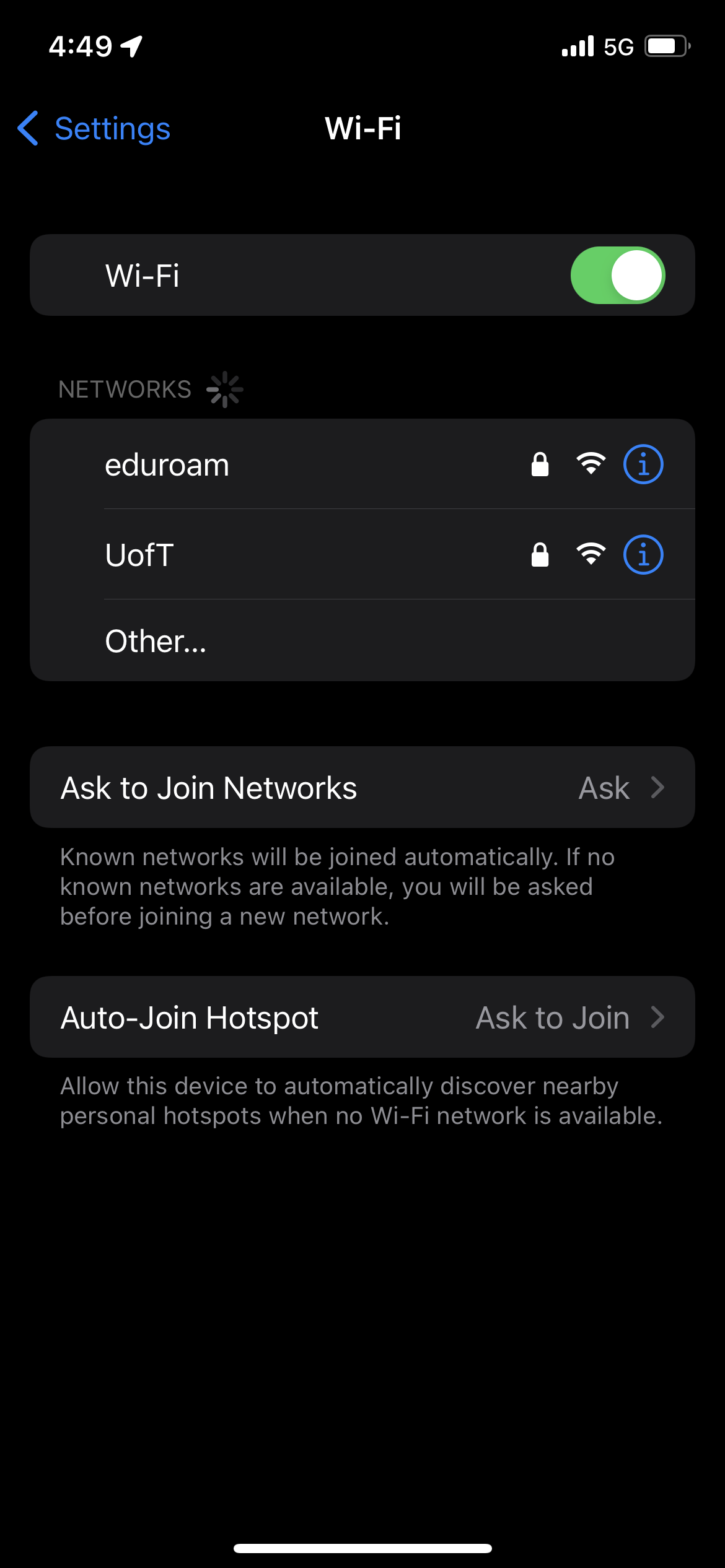
- From the list of available networks, select UofT.
- You will be prompted for your user name and password. Type your UTORid and password in the appropriate fields. Tap Join.
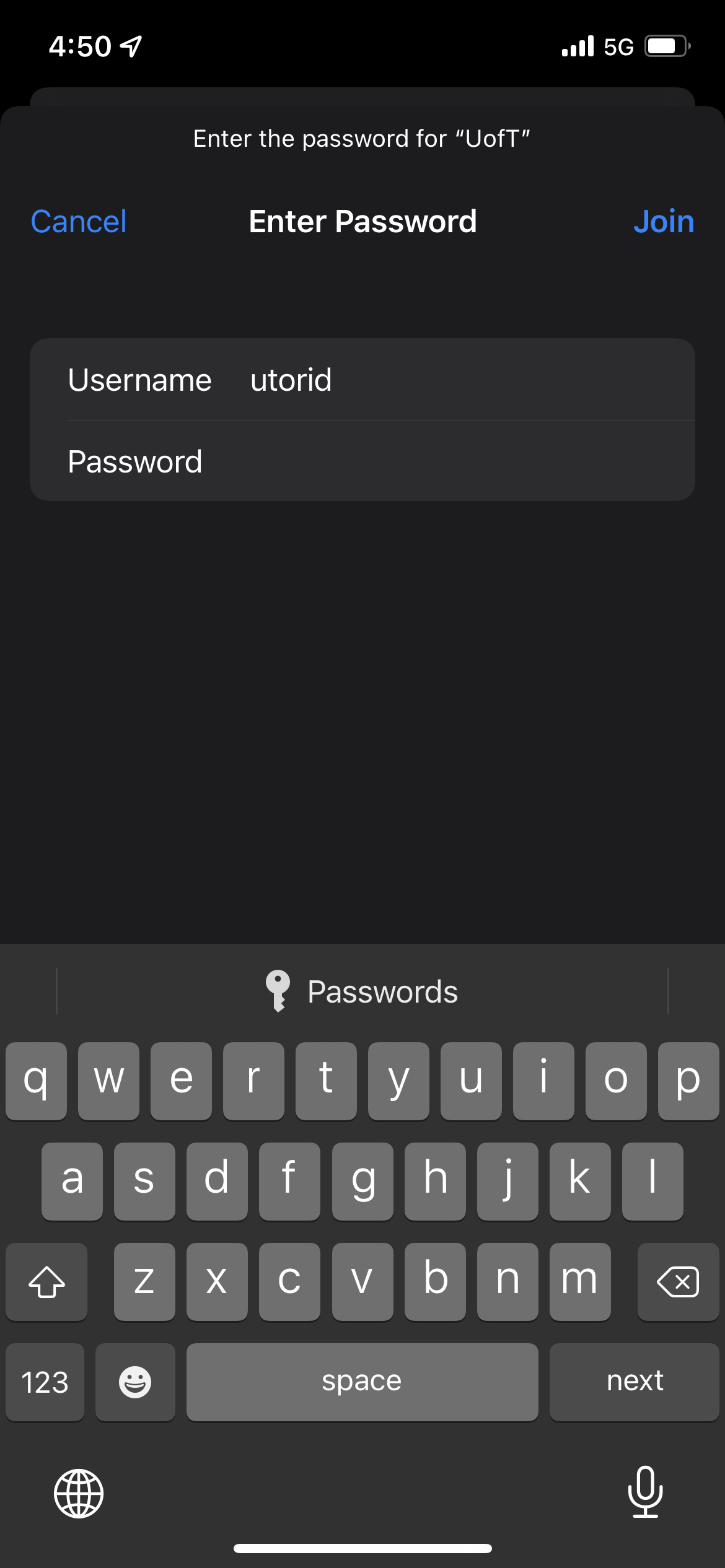
- In the Certificate screen, if you see radius.wireless.utoronto.ca, tap Trust.
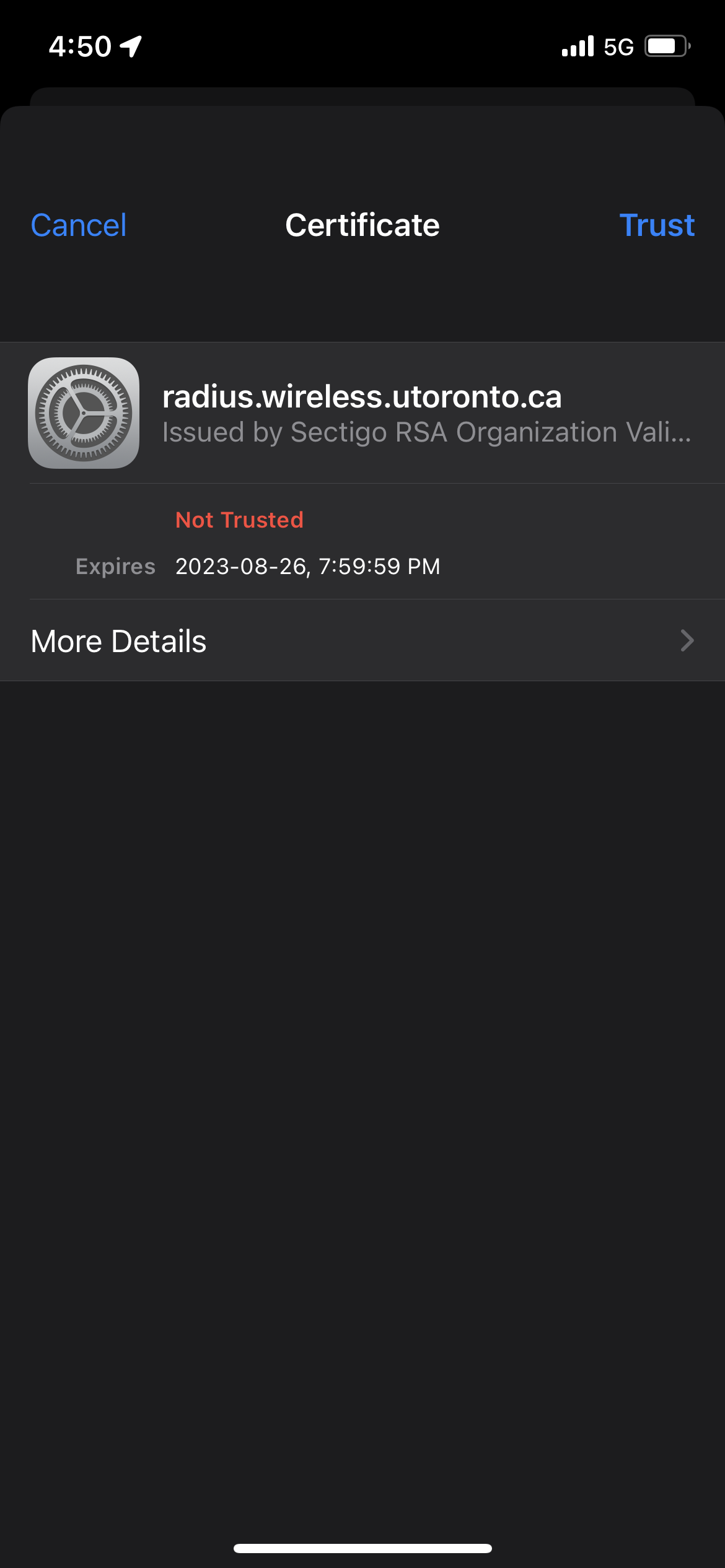
- You will then be connected to the UofT wireless network.
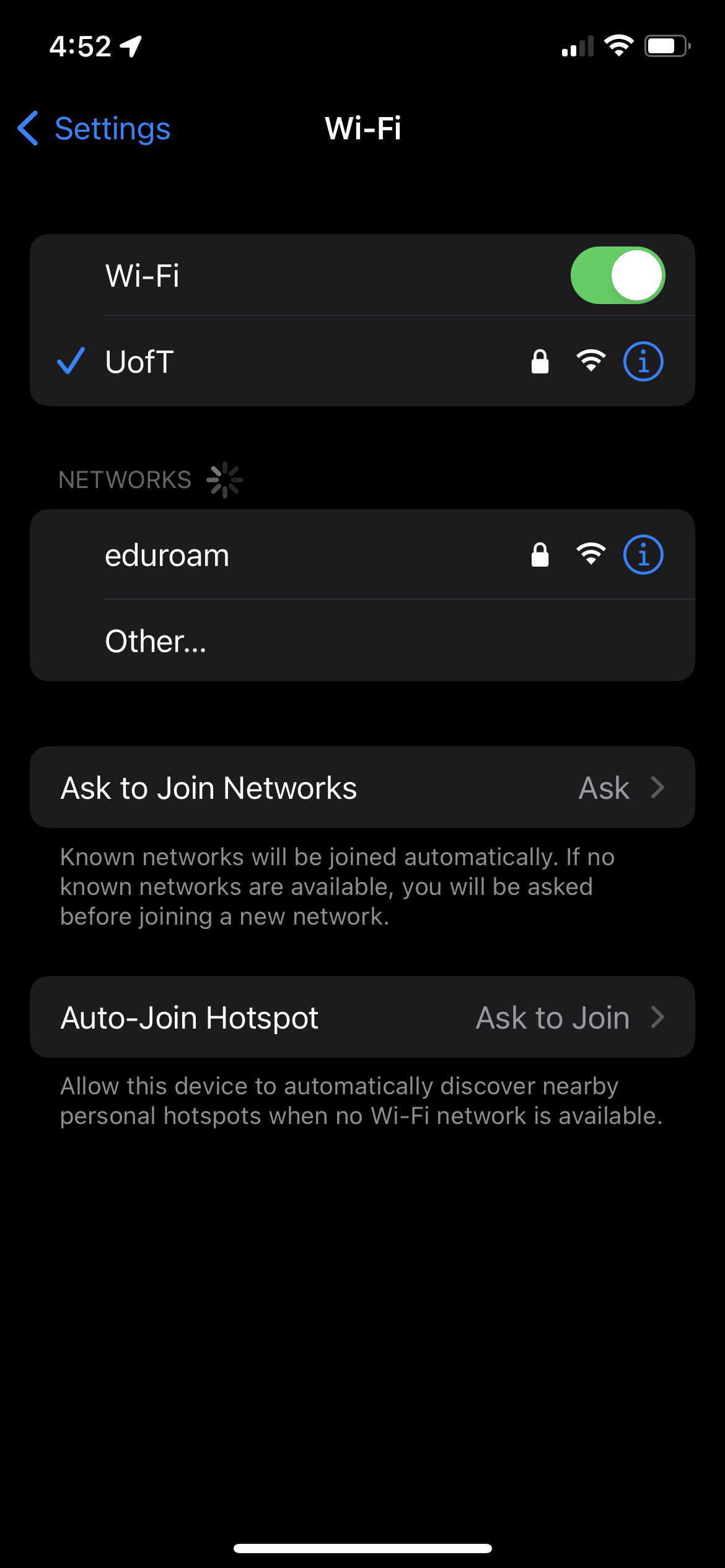
- If you are having issues connecting, please see the article about verifying your UTORid.