Connect to the UofT wireless network on a Chromebook
Connect to the UofT wireless network on a Chromebook
Instructions
- Click the Wi-Fi icon at the bottom right of your Chromebook screen; then click the arrow next to No network.
- Select the UofT wireless network.
- On the Join Wi-Fi network screen, fill out the settings as follows:
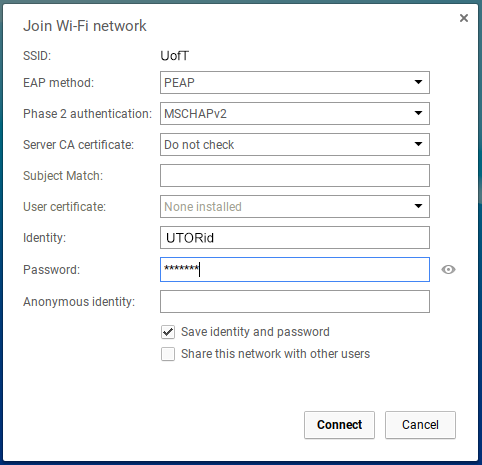
- EAP method: PEAP
- Phase 2 authentication: MSCHAPv2
- Server CA certificate: Do not check
- Subject Match: leave empty
- User certificate: leave as None installed
- Identity: your UTORid
- Password: your UTORid password
- Anonymous identity: leave empty
- Check the box labeled Save identity and password.
- Click Connect.